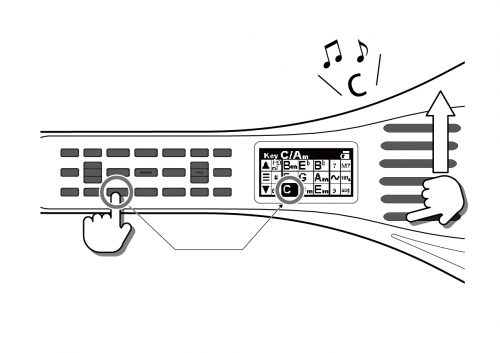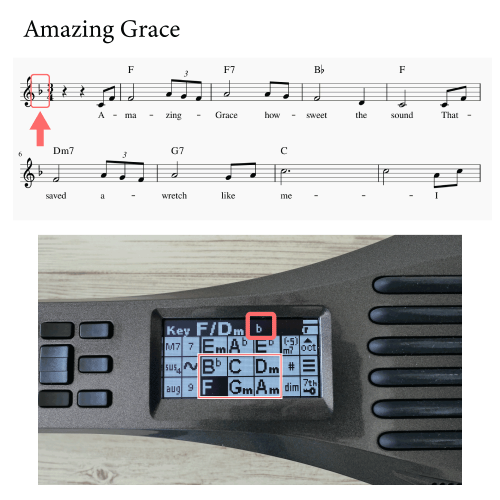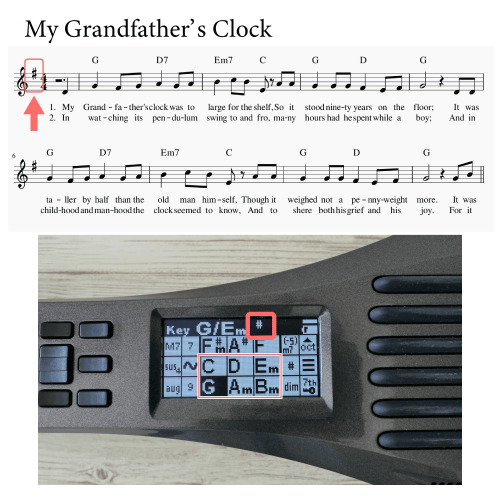最新版の取扱説明書は下記ボタンからダウンロード出来ます。
You can download the manual by clicking the button below.
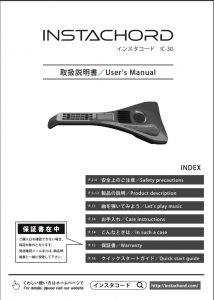
各部の名称
Name of each part
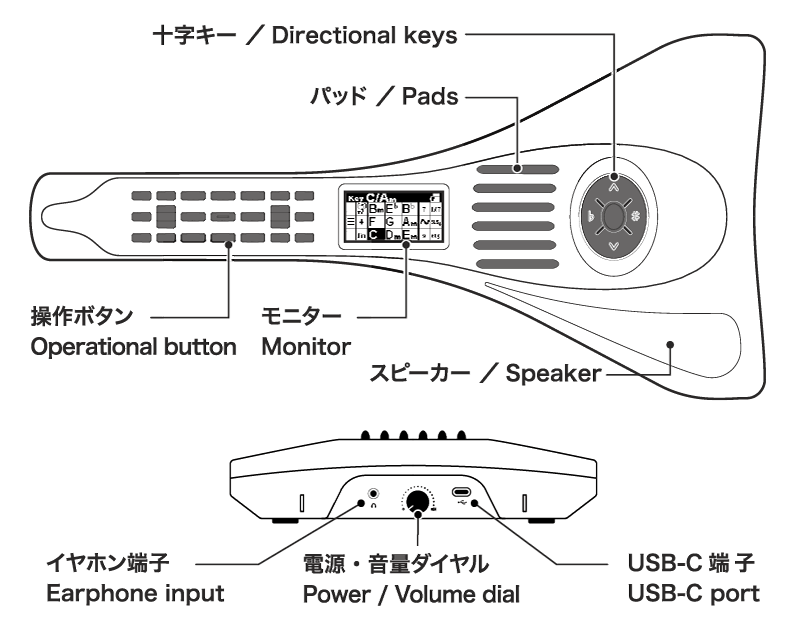
画面表示
Display
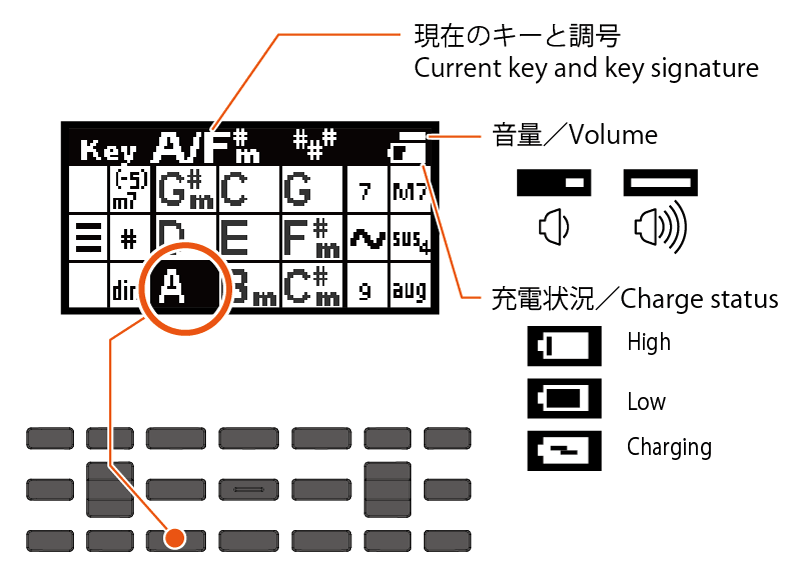
操作ボタンに割り当てられた機能が画面に表示されます
The functions assigned to the operation buttons are displayed on the screen.
番号ラベルの貼り方
How to attach the sticker
付属のラベルを貼ると、ボタンに割り当てられたコードの度数が分かります。
右利きと左利きでシールの貼り方が異なります。
The label is to see the chord degrees assigned to each button.
It is applied differently for right-handed and left-handed people.
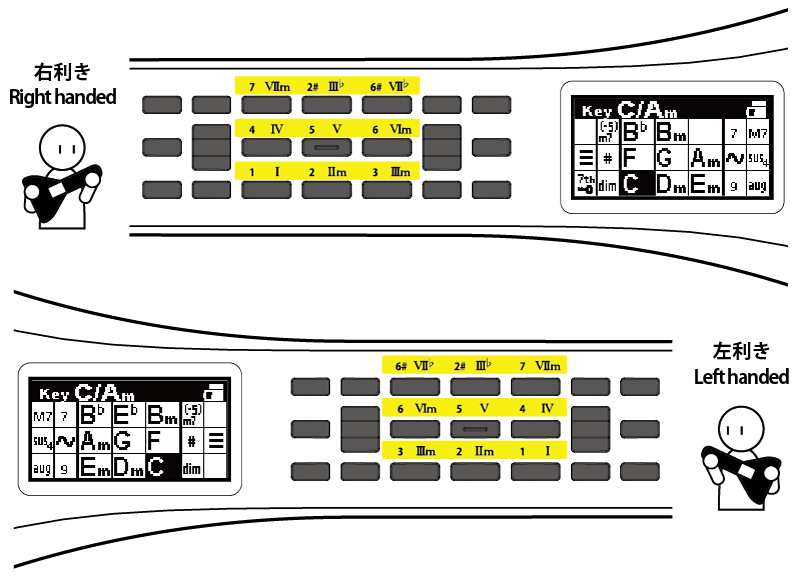
演奏スタイルの選択
Selection of playing style
電源を入れたら、まず画面に従って演奏スタイルを選択してください。
After turning on the power, first select the playing style according to the screen.
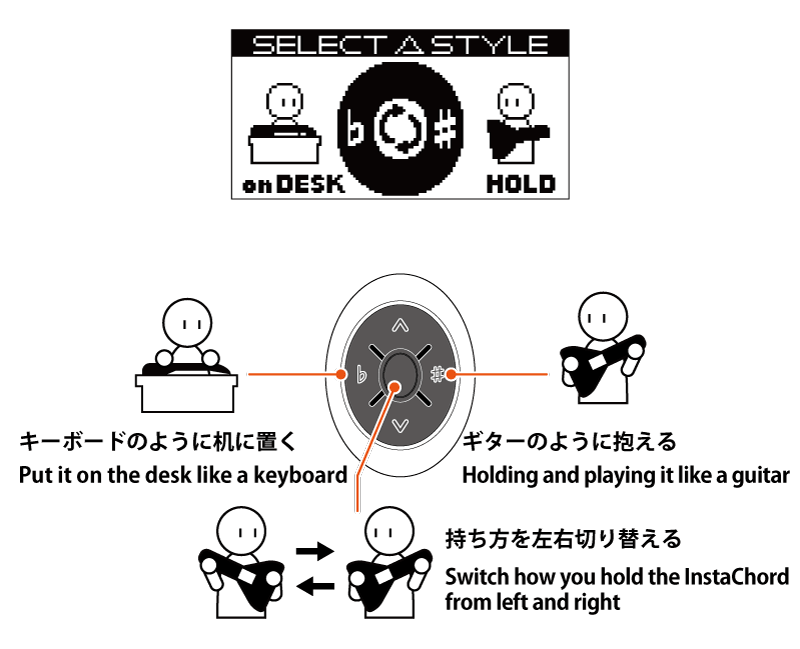
基本的な演奏
Basic playing
コード記号が割り当てられたボタンを押さえながらパッドをはじいて演奏します
Hold down a button asigned a chord symbol and strum the pad to play.
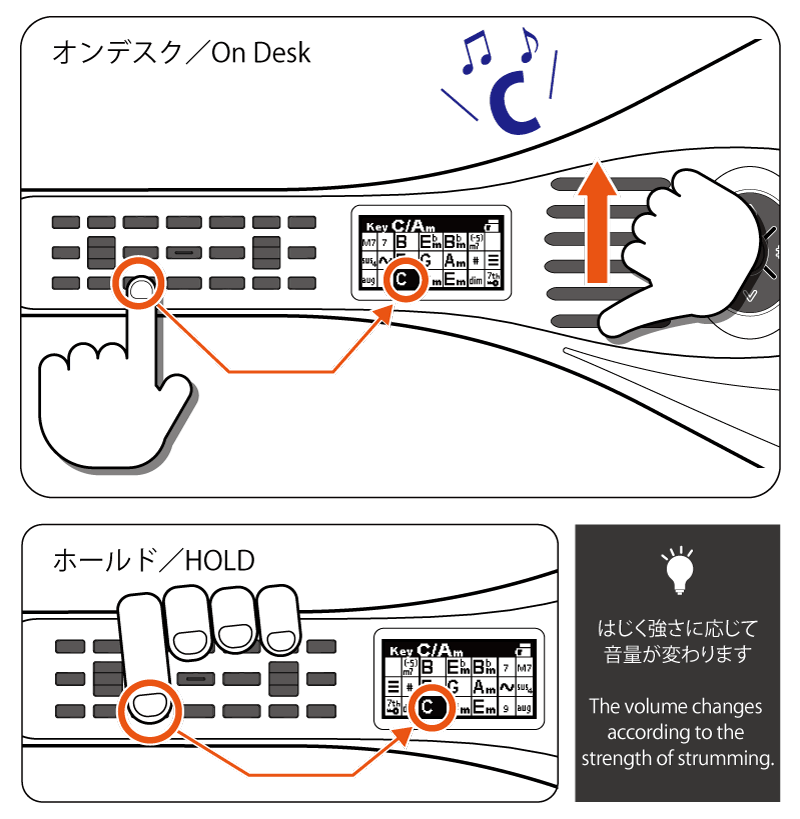

複雑なコードを演奏する
Playing complex chords
複数のボタンを同時に押すと、様々なコードを演奏できます。
例えば G7 を演奏する場合は、Gと7のボタンを同時に押さえます
You can play different chords by pressing multiple buttons at the same time.
For example, to play G7, press the G and the ‘7’ at the same time.
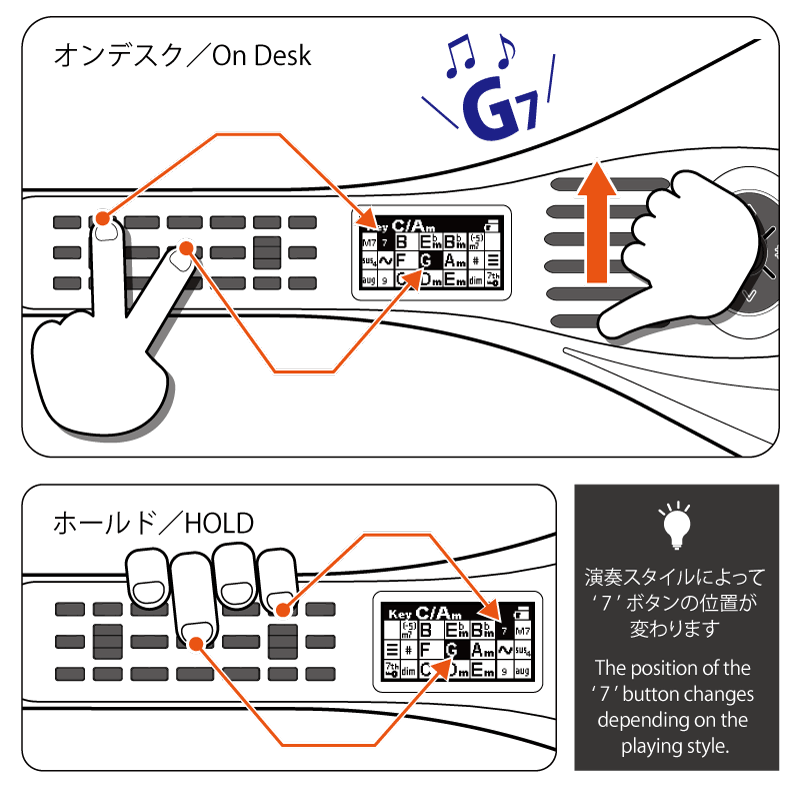
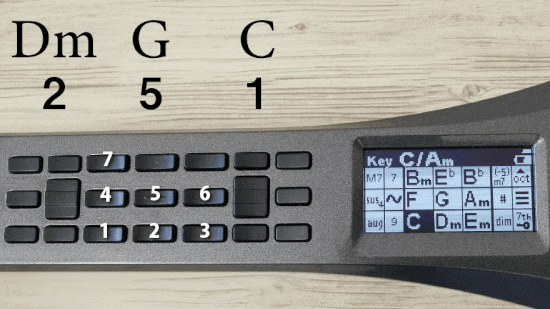
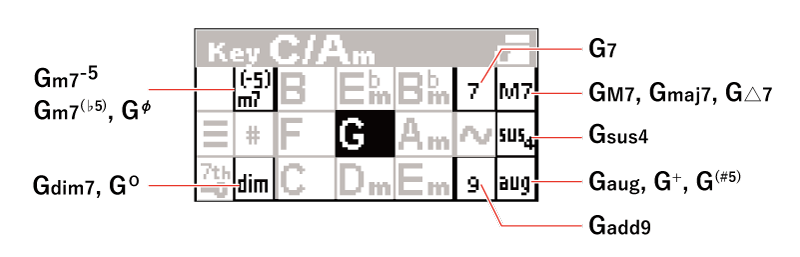
※ 6thは[7] [M7] を同時に押すと演奏できます。
* You can play ‘6th’ by pressing ‘7th’ and ‘M7’ at the same time. .
【~】スワップボタン
Swap button
メジャーとマイナーを入れ替える
Swapping from major and minor
スワップボタン【~】を押している間、メジャーとマイナーが入れ替わります
While pressing the swap button [~], the major and minor will switch over.
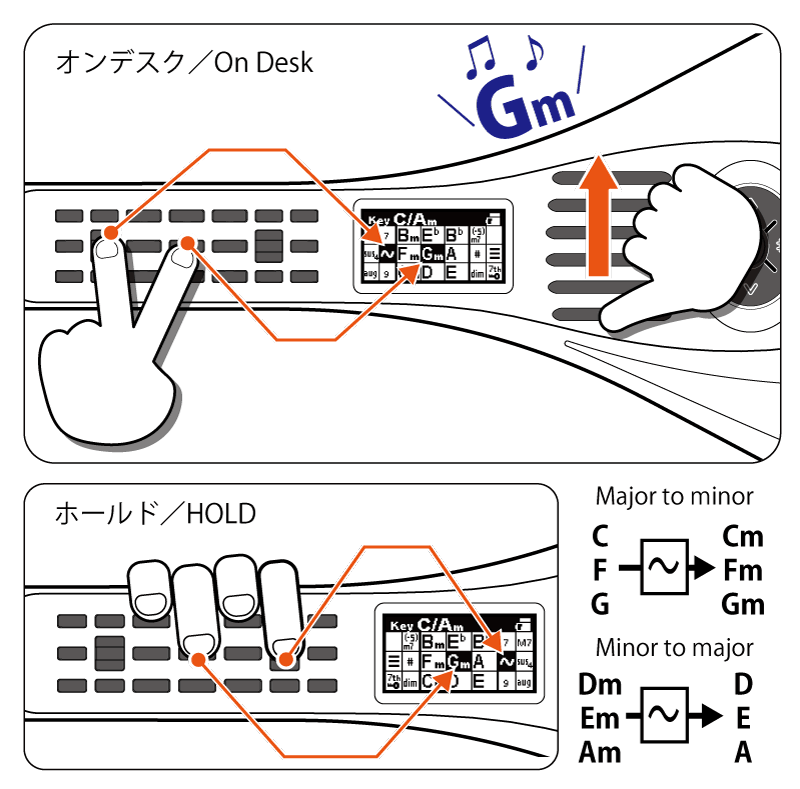

【♭】フラットボタン
Flat button
すべてのコードを半音下げる
Lower all chords by a semitone
フラットボタン【♭】を押している間、全てのコードが半音下がります。
While pressing the flat button [♭], all chords are lowered by a semitone.
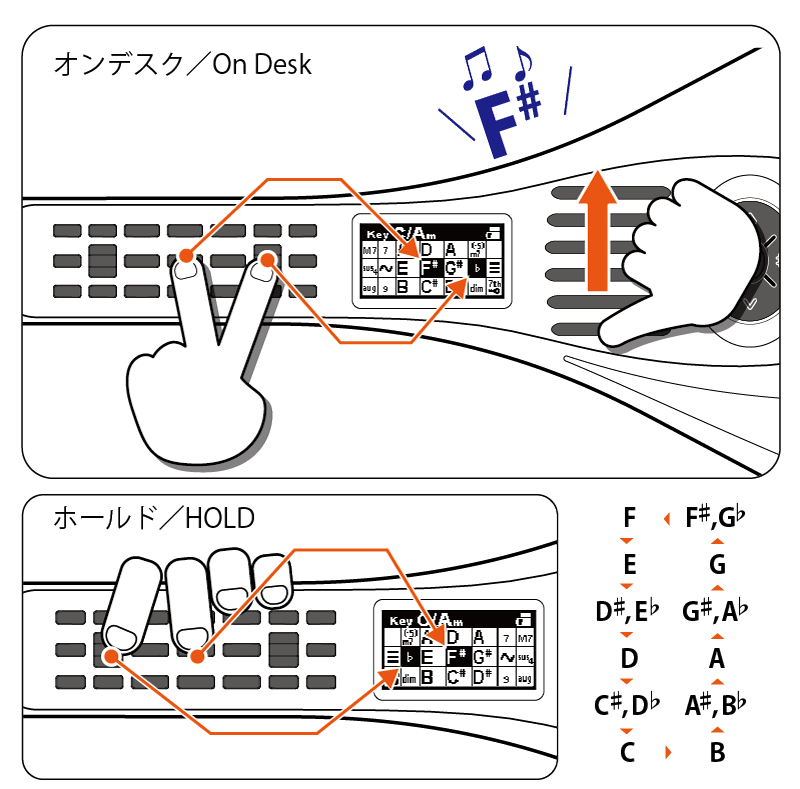
キーを変更する
Changing Keys
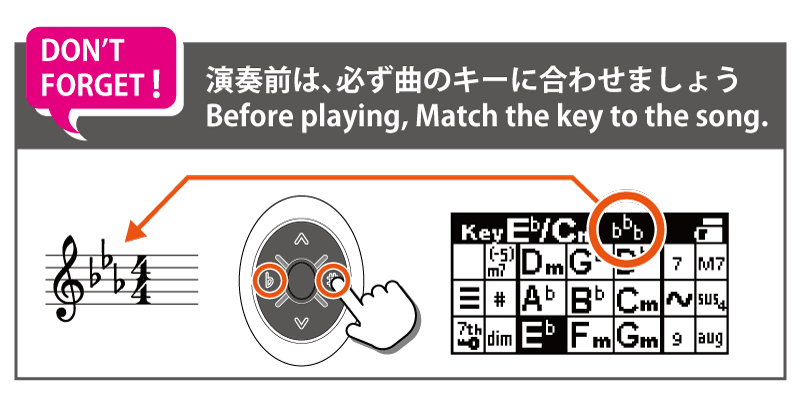
演奏前に、楽譜の調号に画面内のシャープ、フラットの数を合わせます。
キー変更ボタン【♯】【♭】を押すと、キー(調)が変わります。
ボタンには、そのキー(調)で使用する主なコードが割り当てられます。
Before playing, match the number of sharps and flats on the screen with the key signature in the score.
Press the key change button [♯] [♭] to change the key.
The main chords used for that key are assigned to the buttons.

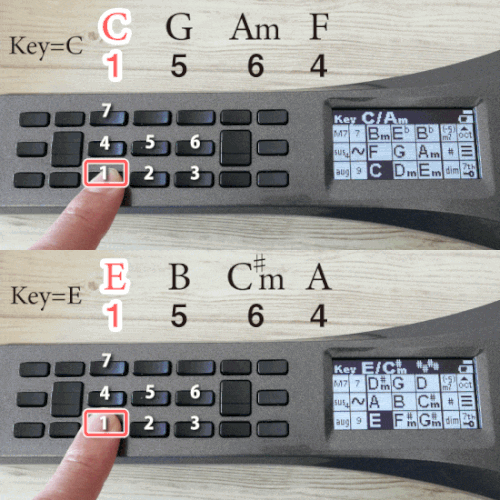
楽譜はインターネットで探せます
インターネットには、コード譜を無料で見られるサイト(コード譜サイト)があります。
パソコンやスマートフォンにKANTAN Chord(KANTAN コード)というアプリを導入すると、コード譜サイトのコード記号を数字に変換できます。
There is an app called “KANTAN Chord” which converts chord symbols to degrees on a free chord notation website.
また、スマートフォン用アプリ「コード譜ライター」(Android, iOS 両対応)を使うとコード記号を数字に置き換えた見やすい譜面を作れます。
If you can’t detect the key because you don’t have the score, please use the smartphone app “Chord Sheet Writer”
▲クリックでダウンロード▲
演奏方法/Play Mode
インスタコードは複数の演奏方法に対応しています。
Strum :はじく
Hit :たたく
Push:押さえる(押さえる強さによって音量が変わる)
Touch:押さえる(押さえる強さに拘わらず音量は一定)
Button:ボタンを押して演奏する



音色/Tone
【∧】【∨】ボタンを押すと、音色が切り替わります。
Press the [∧] [∨] buttons to switch the tone.
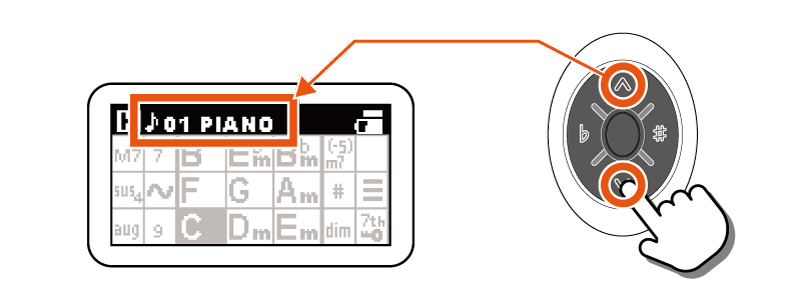
00-06 ギター / Guitar
| 00 | T | Touch-Guitar | タッチギター(触れるだけで弾ける) |
| 01 | S | Ac.Gt.Steel | アコースティックギター(スチール弦) |
| 02 | S | Ac.Gt.Nylon | アコースティックギター(ナイロン弦) |
| 03 | S | E-Gt.Jazz | ジャズギター |
| 04 | S | E-Gt.Clean | クリーンギター |
| 05 | S | E-Gt. Power | パワーコード |
| 06 | S | UKULELE | ウクレレ |
10-16 鍵盤 / Keyboard
| 10 | H | Piano | アコースティックピアノ |
| 11 | H | E-Piano | 電子ピアノ |
| 12 | H | MUSIC BOX | オルゴール |
| 13 | T | ORGAN | チャーチオルガン |
| 14 | B/H | Piano / Piano | アコースティックピアノ(両手弾き) |
| 15 | B/H | E-Pf / E-Pf | 電子ピアノ(両手弾き) |
| 16 | B/T | Org / Org | チャーチオルガン(両手弾き) |
20-25 シンセサイザー / Synthesizer
| 20 | P | Strings | 弦楽器 |
| 21 | P | Brass | 管楽器 |
| 22 | P | Whistle | 口笛 |
| 23 | P | Synth Pad1 | シンセパッド1 |
| 24 | P | Synth Pad2 | シンセパッド2 |
| 25 | P | Sound FX | サウンドエフェクト |
30-36 ボタン+パッド / Button + Pad
| 30 | B/H | E-Gtr / Piano | エレキギター / ピアノ |
| 31 | B/S | Synth / E-Gtr | シンセ / エレキギター |
| 32 | B/H | Synth / Piano | シンセ / ピアノ |
| 33 | B/S | Bass / E-Gtr | ベース / エレキギター |
| 34 | B/S | Piano / E-Gtr | ピアノ / エレキギター |
| 35 | B/P | Synth / Melody | シンセ / メロディ(サックス) |
メロディフォーム
和音ではなく単音を演奏するモードです
高度な設定
Advanced function
【≡】ボタンを押しながら【◯】を押すか、 【◯】 を長押しすると設定メニューを開きます。
Hold down the [≡] button and press [○] , or long press [○] to open the setting menu.
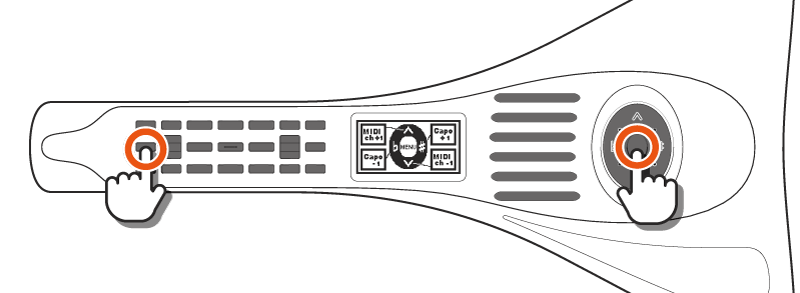
設定メニューでは、音色、パッドの感度、画面の明るさなどを設定できます。
The settings menu allows you to set tones, pad sensitivity, screen brightness, etc.
操作方法は下記の動画をご覧ください
音色カスタマイズ
インスタコードはGeneral MIDI に準拠した128種類の音色を自由に設定できます。
カスタム音色の使い方は下記のリンクをご覧ください。